Maybe you have a bad burning image? Try re-downloading it and burning it with Balena Etcher.
Eugenia
Ex-technologist, now an artist. My art: (https://pixelfed.social/EugeniaLoli)
- 53 Posts
- 166 Comments
Erm, no, it doesn’t. Plasma requires over 1.2 GB of RAM on a clean boot. It’s a much more complex DE.
I’d suggest EndeavourOS with XFce (removing the endeavouros addons after installation to save ram). I can make it boot at 460 MB of RAM. Hyprland uses about 900 MB. Might be of interest with just 4 GB of RAM. For example, on Omarchy, which uses arch/hyprland, it uses about 900 mb of ram, but it’s super slow with btrfs and some changes they’ve made. So on an old PC, XFce might be your friend. XFce can be themed really well, here are my attempts:
macos: https://mastodon.social/@eugenialoli/114009689446895521
macos classic: https://mastodon.social/@eugenialoli/114875117360852977
win11: https://mastodon.social/@eugenialoli/114874435763184758
beos: https://mastodon.social/@eugenialoli/114751365408638345

 2·6 days ago
2·6 days agoNo, it won’t update itself. This is just to try if the problem improves.

 5·6 days ago
5·6 days agoDon’t run snaps. Download the .appimage/tarball of firefox and/or chrome .deb file, and try with that. The snap packages have weird restrictions that could create problems with other apps. Another thing to try is try another DE that allows more than 1 hw accelerated app at a time, the fastest to install and without conflicting with your kde, is xfce (use X11).
see the other reply on this
reinstalling grub is not so easy though, you need to know what you’re doing to fix this. It’s not an easy fix for a new user, because you will be running grub from a third party installation, not your normal Mint.
Linux Mint’s boot option will eventually get over-written by Windows’ updates. You will lose the ability to load Mint, be it in a week’s time, in a month’s time, or a year’s time, but be sure, it will happen.
The correct way to run Mint alongside Windows is to install Mint on a usb stick (non-live). Here’s how:
- Get TWO usb sticks. One to hold the bootable live iso (16 GB minimum), and one to install to (64 GB minimum).
- Go to BIOS and DISABLE the internal SSD that has Windows in it. At least DELL & Thinkpad laptops’ BIOSes can do this. This is important, otherwise Mint has a bug during installation where it always installs the bootloader on the internal SSD, EVEN if you explicitly tell it to do it on its own USB stick or partition. So it’s best for Mint to not be able to see temporarily the internal SSD.
- Boot with the burned usb stick, and install Mint on the other usb stick. You can select automatic installation, or you can do it manually: create a 1 GB fat32 /boot partition (make sure you give it the boot flag), 4 GB swap partition, and the rest / (root).
- Boot after installation with the newly installed usb (remove the installation usb) to make sure mint works well. Check webcam too, not just audio/wifi/bluetooth.
- Re-enable the internal SSD again.
- You can now boot on the installed usb during boot time by pressing f12, and selecting the usb stick instead of Windows.
Note: You can choose to install Mint on a separate SSD if this is not a laptop, or an external SSD with enclosure. These will last more than a usb stick (the rewrites destroy the usb stick within a year or two in my experience). But it’s a good first start and it works overall well. I have done it that way 3 times so far, for laptops where we couldn’t change the emmc/ssd/hdd (in one of the laptops the ssd controller was dead, the other one had a bad emmc, and the other one was old and the usb stick was actually faster than the hard drive), so we installed on usb sticks.
I have found the gtk theming to be extremely confusing. It’s too complicated IMHO, or I’m missing something. I wanted to make the titlebar/window manager bar darker (with white text maybe) on this theme https://mastodon.social/@eugenialoli/115201547347227741 and I couldn’t figure out how to ONLY change the titlebar. I want the various elements (e.g. window bar, menu bar, icon bar etc) to have slightly different colors you see, so I can differentiate what’s what. I can’t use dark themes because I can’t see where the boundaries are of each window/thing. My eyes just can’t differentiate dark theme elements. It’s a mystery to me how people can use these themes. :o)
ClamAV is the one maintained these days.
If you’re careful and only install from the repo, you generally don’t need an AV. But if you do, ClamAV is the main AV on Linux. Installation tutorial for Mint: https://idroot.us/install-clamav-linux-mint-22/
I use a distro that doesn’t fall into such things all the time. Linux Mint works great for me, as is Debian.
Our boy Jack (from Blackjack). I had just waken him up to take the picture, and he had a look on his face: “what, you woke me up and you give me no food?”


 5·17 days ago
5·17 days agoThe x5-Z8330 has 800 passmark points which is enough to run Arch with XFce without issues. 2 GB of RAM though is the sticky point. It is problematic with Debian/Mint as they consume about 800 MBs of RAM on a cold boot (don’t even think of Fedora or Ubuntu that are dogs when it comes to RAM usage), but on Arch you can configure it to consume only 450 MB of RAM: https://files.mastodon.social/media_attachments/files/114/660/702/810/921/104/original/3313b7ec1d3cdae4.png (here’s my Arch/XFce with a BeOS theme using 585 MB of RAM with 3 apps open). That’s a life saver on a 2 GB of RAM computer, because Youtube alone on Chrome can use up to 800 MB of RAM, while on Firefox goes up to 1.1 GB. Consider that 128 MB of RAM also goes to the integrated graphics card. But with other websites, or with a third party youtube front-end, or other apps, 2 GB can be enough (just make sure you give it a 4 GB swap file – not zswap). Finally, make sure you use only a background color, not an image. Images, uncompressed in RAM, can use up to 80 MB of RAM if they are in high-res. A plain color takes kilobytes! Also, disable the BT service and any other service you don’t use via XFce’s startup utility. That one takes 45 MB alone, it’s a dog… Load it only when you need it.

 6·17 days ago
6·17 days agoMint is the best for most users. But if you want a Mac style, Elementary OS is the correct answer for MacOS users. Here’s my latest screenshot of it:


 2·21 days ago
2·21 days agoIt’s just loads some stuff in a window, and then loads the rest of the stuff a quarter of a second later or so. It happens often when using kde. It just doesn’t feel organic to me.

 1·21 days ago
1·21 days agoyeah, it’s just not fully compatible that touchpad it seems.
However, there’s a trick.
These DELL laptops have an ubuntu equivalent usually. They used to sell them with either Windows or Ubuntu – in cooperation with Canonical. And Canonical had SPECIAL repos for these laptops (different for each model), where you could find special driver versions for some hardware. This meant that you were stuck in the version of ubuntu LTS the laptop came with. You couldn’t upgrade it to a newer version or to another distro. So I’d suggest you check if that model has an ubuntu equivalent, and then find their repo and see what kind of drivers they have for it. https://ubuntu.com/certified/laptops?vendor=Dell
If it’s not there, it just means that this hardware piece is not compatible with linux period… It happens, Linux can’t support absolutely everything out there, especially since they have been developing for Windows and not for linux.

 3·21 days ago
3·21 days agoI honestly don’t like CSS interfaces. They have a way of rendering as-they-load, and it looks unnatural to me for a native app. But even without CSS, Qt has a special way of rendering. It’s the main reason why I don’t like KDE. I kind of see it rendering things one by one, even if it’s in a split second. It bothers me. I much prefer the way things render on pretty much any other toolkit or OS. It’s kind of “there” all at once.

 3·23 days ago
3·23 days agoMint runs X11 so it’s quite easier. Under wayland all hell breaks lose on our PC. And that’s with the latest version available by ubuntu too, not some old version.

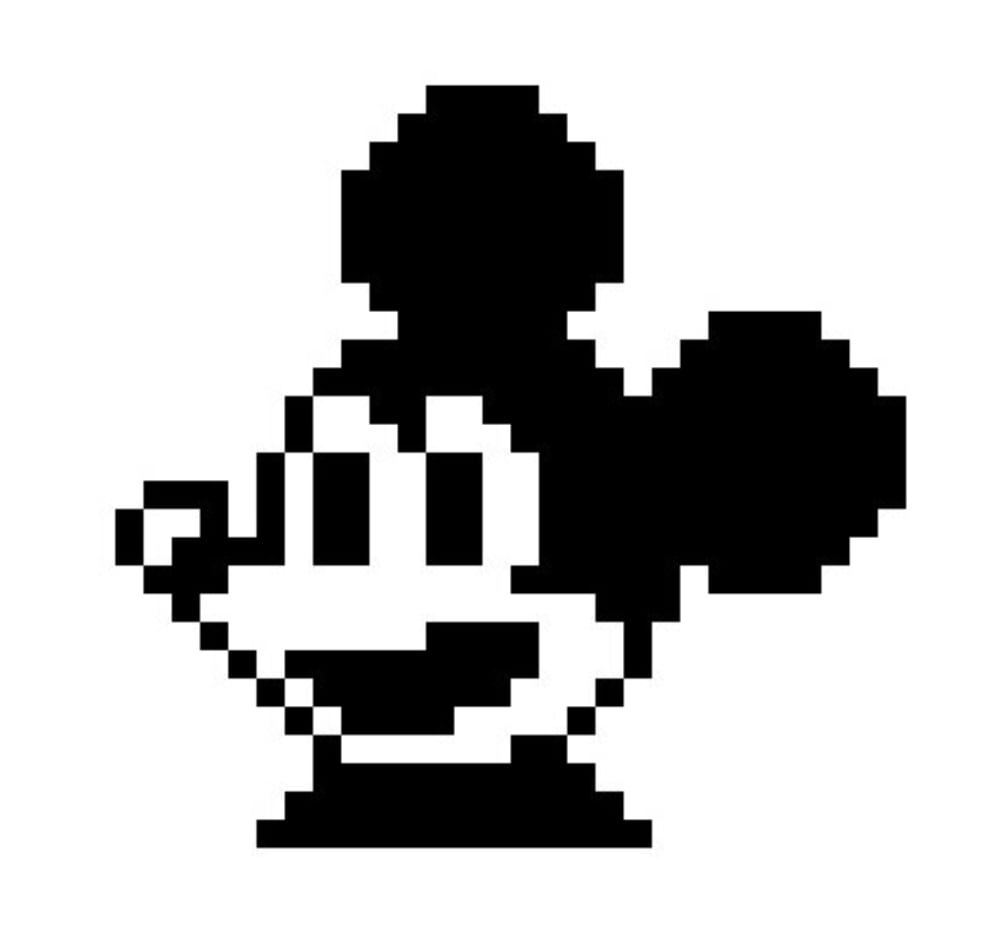

Look at my reply here, where I explained the FOSS apps, their pros and cons: https://lemmy.ml/post/36874236/21366132